mySparkrock 2021 Release Wave 2 Release Notes
These release notes include supplemental information about mySparkrock 2021 release wave 2.
Highlights
The following sections highlight the major accomplishments in this release.
New features and changes
mySparkrock 2021 release wave 2 introduces exciting new features and enhancements to existing functionality.
New mySparkrock online help
This release introduces a mySparkrock online help. The help is accessible from within mySparkrock in various locations. The help is also accessible directly at https://help.mysparkrock.com/.
To help you find the answers to your questions, the online help includes the following powerful search features:
To filter the table of contents, specify text in Enter text to filter....
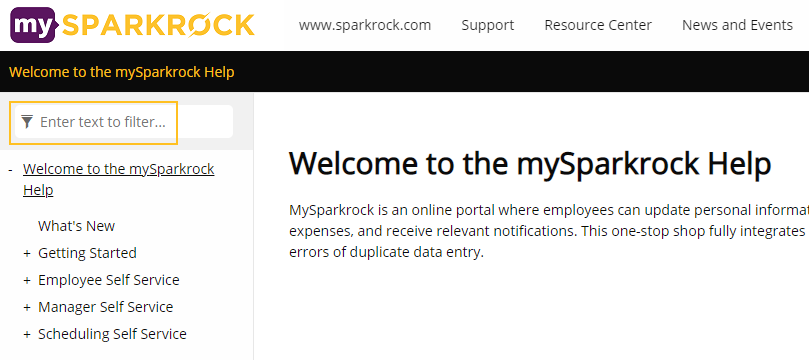
To search the entire online help site, specify text in the Search box.
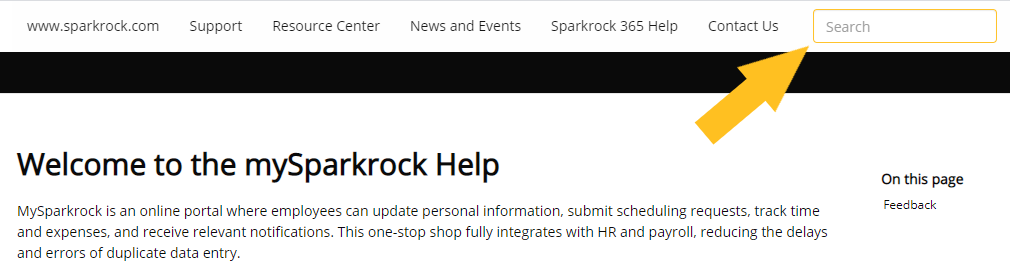
To send feedback about the help, select the following link:
feedback-product-docs@sparkrock.com
External links on mySparkrock
To help you quickly navigate to useful and required external pages, this release introduces a new External Links menu.
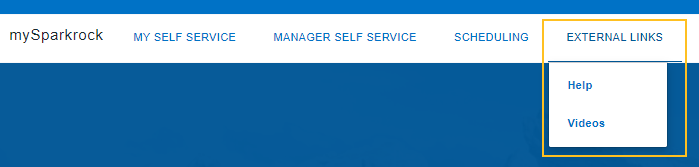
The links that appear in the menu are determined based on your user setup.
When you select an external link, a new browser tab opens.
Timesheet Admin page performance improvements
This release includes background changes that result in improved performance of the Timesheet Admin page.
Absence and Requests enhancements
This release includes several enhancements regarding absence and requests.
Display tentative balances for absence requests
To help you make informed decisions regarding absence requests, this release adds on the Attendance & Requests page, at a category level, pending balance information.
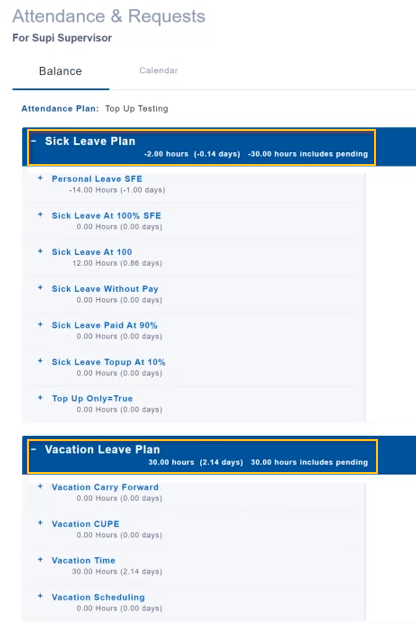
Approval information on the Attendance & Requests page
On the Attendance & Requests page, you can now view the following approval information for an absence request:
Sequence Number
Status
To Be Approved By
Approved By
Approval Date
Comments
19657
The approver information is displayed for all approver entries where the Status is not equal to Cancelled.
Attachments on qualifications
This release adds on the Qualifications page, attachments functionality. You can attach a file as well as download attachments that have been added in mySparkrock or in Sparkrock 365.
Approval information on the Attendance Approvals page
On the Attendance Approvals page, you can now view the following approval information for an absence request:
Sequence Number
Status
To Be Approved By
Approved By
Approval Date
Comments
19657
The approver information is displayed for all approver entries where the Status is not equal to Cancelled.
Defects corrected
The following sections include information about the defects that have been corrected in mySparkrock 2021 release wave 2.
Invalid error when copying an expense claim
When you copy an expense claim, the following invalid error appears:
Type of Expense Type must be Distance in order to change Round Trip.
Resolution
Now, when you copy an expense claim, an invalid error does not appear.
Dimension values are incorrect when copying an expense claim
When you change the dimension values on an expense claim, and then you copy the expense claim, the original values are copied.
Resolution
Now, when you copy the expense claim, the modified values are copied.
Incorrect default week displayed on Timesheets page
In Sparkrock 365, on the Time Entry Setup page, if Entry Weeks Past is set to 0, then in mySparkrock, on the Timesheets page, an incorrect default week is displayed.
Resolution
Now, on the Timesheets page, the correct default week is displayed.
Created for Position is displaying HR position code instead of HR position name
On the Tasks page, the Created for Position column displays the value that is specified in Sparkrock 365, on the HR Position Card page, in Code, instead of displaying the value in Name.
Resolution
Now, on the Tasks page, the Created for Position column displays the value that is specified in Name.
Invalid error when editing a claim without an attachment
On the Expenses and Claims page, on the Claims tab, when you select a claim that does not have an attachment, edit the claim, and then choose Save, the following invalid error appears in the browser console:
Error " StatusCode: 500,…} Message: "No document with the specified ID exists. Trace Id:80001c7c-0000-e600-b63f-84710c7967bb" StatusCode: 500
Resolution
Now, when you select a claim that does not have an attachment, edit the claim, and then choose Save, an invalid error does not appear in the browser console.
Invalid error appears when you choose download report on the Timesheet Admin page
On the Timesheet Admin page, when you choose Download Report, the following invalid error appears in the browser console:
Message: "Entity collection [PrintTimeLine] not found Trace Id:80000ed8-0000-e100-b63f-84710c7967bb" StatusCode: 500
Resolution
You can now choose Download Report without an invalid error appearing in the browser console.
Missing employees in Select an employee dropdown on the Timesheet Admin page
On the Timesheet Admin page, when you specify a timesheet unit, and then select the Select an employee field, the dropdown does not display a complete list of employees.
Resolution
For performance reasons, the dropdown only displays 10 employees. If the employee that you want to select is not listed, you must perform a search for the employee.
Approver column appears for open requests on the Attendance & Requests page
On the Attendance & Requests page, the Approver column incorrectly appears for open requests.
Resolution
The Approver column was removed because an open request can have more than one approver.
Missing space in status icon caption
On the Timesheets page, when you submit a timesheet and hover over the Status icon, the caption displays PendingApproval instead of Pending Approval.
Resolution
Now, when you hover over the Status icon, the caption displays Pending Approval.
No values appear on the Tasks page in the Created for Position column
On the Tasks page, no values appear in the Created for Position column despite the fact that data exists in Sparkrock 365, on the Employee HR Tasks page, in the Created for HR Position Code column.
Resolution
Now, when data exists in Sparkrock 365, on the Employee HR Tasks page, in the Created for HR Position Code column, the mySparkrock Tasks page displays the same data in the Created for Position column.
Attachment is required message does not appear for an expense that requires a receipt
When an expense is set up to require a receipt for an amount that has a total over $25 and an expense is created that exceeds that threshold, an error message does not appear.
Resolution
Now, when an expense is set up to require a receipt for an amount that has a total over $25 and an expense is created that exceeds that threshold, the following message appears:
An attachment is required when the total amount is over $25.
Invalid error appears when creating an expense
When creating an expense, the following invalid error appears in the browser console:
{StatusCode: 500, Message: "Index out of bounds. Trace Id:80001575-0001-ff00-b63f-84710c7967bb"} Message: "Index out of bounds. Trace Id:80001575-0001-ff00-b63f-84710c7967bb" StatusCode: 500
Resolution
Now, when creating an expense, an invalid error does not appear in the browser console.
Invalid error appears when you try to delete an expense
On the Expenses and Claims page, when you try to delete an expense, the following invalid error appears:
You must specify a document id and a source type to get the attachments.
Resolution
You can now delete an expense without an invalid error message appearing.
Manager tasks appear on the Tasks page
On the Tasks page, employee HR tasks that a manager is responsible for completing appear.
Resolution
Now, on the Tasks page, only employee HR tasks that the employee is responsible for completing appear.
Change in rates message is not displayed for a mileage expense
A change in rates message is not displayed for a mileage expense where the Mileage Threshold is greater than zero.
Resolution
When the Mileage Threshold is greater than zero, a change in rates message is now displayed, for example:
Total mileage over 50 will result in change in rates.
Pending absence requests do not appear on the Team Calendar
On the My Team page, in the Absence Requests Pending column, when you select a link that appears for a value, the Attendance Approvals page opens, but no respective absence requests appear on the Team Calendar.
Resolution
Now, when you select a link that appears for a value, the Attendance Approvals page opens and the respective absence requests appear on the Team Calendar.
Absence Requests Pending field count includes absence requests with the Status of Approved
On the My Team page, the count for the Absence Requests Pending field includes absence requests that have a Status of Approved.
Resolution
Now, the count for the Absence Requests Pending field only includes the total number of pending absence requests.
Incorrect absence requests appear on the Attendance Approvals page
On the Attendance Approvals page, on the Absence Requests tab, the following incorrect absence requests appear:
Absence requests that have a Status of Approved.
Absence requests for which the user is not an approver.
Resolution
Now, on the Attendance Approvals page, on the Absence Requests tab, only absence requests that have the following characteristics appear:
Absence requests that that have a Status of Pending or Open.
Absence requests for which the user is an approver.
19986
Incorrect number of absence requests pending on the My Team page
On the My Team page, the Absence Requests Pending column is displaying the number of approvers instead of the total count of absence requests pending. For example, if there are two approvers for the same absence request, the value is 2 instead of 1.
Resolution
The Absence Requests Pending column now displays the total count of absence requests.
Approver created absence request does not appear on Attendance Approvals page
When an approver creates an absence request, and then submits the request for approval, the absence request does not appear on the Attendance Approvals page, under Absence Requests.
Resolution
When an approver creates an absence request, and then submits the request for approval, the absence request now appears on the Attendance Approvals page, under Absence Requests.
Error occurs when approver rejects an absence request
On the Attendance Approvals page, when an approver rejects an absence request, an invalid error occurs.
Resolution
An approver can now reject an absence request without receiving an invalid error.
Managers that are not approvers see approval actions
When you create an absence request for an employee that reports to you and you are not an approver for the cause of absence for which you are creating the absence request, the Approve and Reject actions appear.
Resolution
Now, for this scenario, the Approve and Reject actions do not appear.
Invalid errors appear for approvals of absence requests
On the Attendance Approvals page, when you view an absence request to approve or create an absence request for approval, the following invalid error appears:
You must specify a document id and a source type to get the attachments.
When you try to approve the absence request, the following invalid error appears, even though the absence request has open approval entries:
You can only approve open approval requests.
Resolution
Now, when you view an absence request to approve, create an absence request for approval, or approve an absence request, an invalid error does not appear.
My Team page does not display indirect reports
Indirect reports are not displayed on the My Team page when in Sparkrock 365, on the Advanced HR Setup page, on the External Setup FastTab, Direct/Indirect Levels is greater than 1.
Resolution
The My Team page now displays indirect reports when in Sparkrock 365, on the Advanced HR Setup page, on the External Setup FastTab, Direct/Indirect Levels is greater than 1.
Pay cycle filter is missing a dropdown menu on the Unit Schedule page
On the Unit Schedule page, when the filter is setup to use pay cycle, no dropdown menu is available.
Resolution
Now, when the filter is setup to use pay cycle, a dropdown menu appears.
Split shift does not cancel existing offers
When you offer a vacant shift, and then you split the shift to create two shifts, the offer history for the first shift remains.
Resolution
Now, when you offer a vacant shift, and then you split the shift, all offers are removed and a notification that indicates the shift is no longer available is sent to all bidders.
Invalid error appears when editing a shift activity
When you open a shift from the Unit Schedule page that is not Confirmed or Approved, choose Activities > Edit, and then change the end time, the following invalid error appears in the browser console:
{StatusCode: 500,…} Message: "Bad Request - Error in query syntax. Trace Id:8000276c-0000-e900-b63f-84710c7967bb" StatusCode: 500
Resolution
Now, when you choose Activities > Edit, and then change the end time, an invalid error does not appear in the browser console.
Invalid error appears on the Confirm Shifts Worked page
On the Confirm Shifts Worked page, when you select a shift, and then choose Confirm an invalid error appears in the browser console, for example:
{StatusCode: 500, Message: "Invalid Request Body Trace Id:80001d06-0000-fa00-b63f-84710c7967bb"} Message: "Invalid Request Body Trace Id:80001d06-0000-fa00-b63f-84710c7967bb" StatusCode: 500
Resolution
Now, when you select a shift, and then choose Confirm an invalid error does not appear in the browser console and you can successfully confirm that the shift was worked.
Invalid error appears when you open the Approve Shifts Worked page
When you open the Approve Shifts Worked page, the following invalid error appears in the browser console:
Cannot read property '0' of undefined
Resolution
Now, when you open the Approve Shifts Worked page, an invalid error does not appear in the browser console.
Incorrect user is displayed on the Time Entry Detail report
On the TimeSheet Admin page, when you choose Download Report, the resulting report displays an incorrect user ID.
Resolution
The Time Entry Detail report now displays the mySparkrock user that downloaded the report.
Feedback
To send feedback about this page, select the following link:
