Version 22.6 for mySparkrock 2023 Release Wave 1 Release Notes Published April 30, 2024
These release notes include supplemental information about version 22.6 for mySparkrock 2023 release wave 1.
Highlights
To view the major accomplishments in this release, select the links:
New features and changes
Version 22.6 for mySparkrock 2023 release wave 1 introduces new features and enhancements to existing functionality.
Compatibility with version 22.6 for Sparkrock 365 2023 release wave 1
mySparkrock has been updated to be compatible with version 22.6 for Sparkrock 365 2023 release wave 1.
Attendance and requests enhancements
To support the new role-based absences feature, on the Attendance & Requests page, this release introduces an Assignment/Position field.
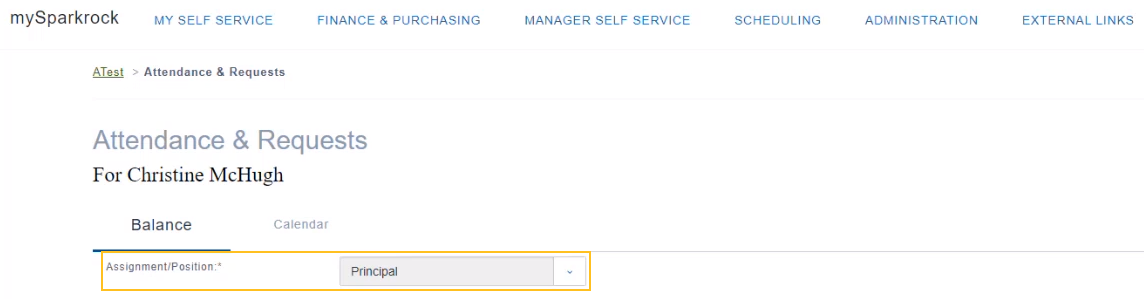
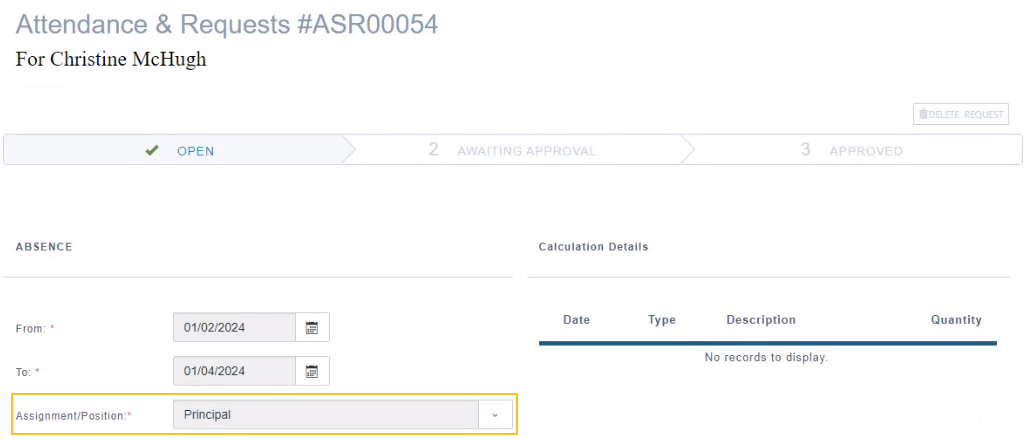
The Assignment/Position field is visible when in Sparkrock 365, on the Advanced HR Setup page, Role-Based Absences is turned on.
The Assignment/Position field provides the capability for you to specify an assignment when requesting an absence. You can only specify active current assignments that have one or more employee attendance plan lines. After you specify an assignment, only related causes of absences appear for further selection.
Preferred name enhancements
This release enhances the preferred name functionality to include the capability on the Profile page, to specify a user's preferred first name, preferred middle name, and preferred last name.
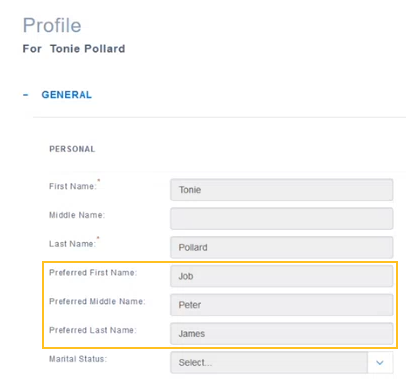
As part of this feature, this release renames the Preferred Name field that existed in previous releases to Preferred First Name.
Depending on the Sparkrock 365 setup, the preferred names that you specify on the Profile page, may appear on all other pages where an employee's name appears, including pay statements. For more information, see the Version 22.6 for Sparkrock 365 2023 Release Wave 1 Release Notes.
Known problems
The following sections include information about the known problems in version 22.6 for mySparkrock 2023 release wave 1.
Re-open button is missing for a submitted expense claim in mySparkrock
The Re-open button may disappear from a submitted expense claim in mySparkrock. This issue occurs when a MYSPARKROCK user is not set up in Sparkrock 365, on the User Setup page.
Workaround
In Sparkrock 365, perform the following steps:
Choose
 , enter user setup, and then choose the related link.
, enter user setup, and then choose the related link.The User Setup page opens.
On the action bar, choose New.
A new row appears.
In User ID, specify MYSPARKROCK.
Assign all permissions to the user.
For example, select the checkboxes for the following fields:
- A/P Batch Admin
- Allow A/P Batch Creation
- Allow A/P Batch Auditing
- Allow A/P Batch Deletion
- Allow User to Access Compensation Data
- HR Request Reversal Allowed
Related information
What's New
Version 22.6 for Sparkrock 365 2023 Release Wave 1 Release Notes
Feedback
To send feedback about this page, select the following link:
