Version 22.7 for mySparkrock 2023 Release Wave 1 Release Notes Published July 29, 2024
These release notes include supplemental information about version 22.7 for mySparkrock 2023 release wave 1.
Video
The following video includes information about the new features and enhancements in version 22.7 for Sparkrock 365 2023 release wave 1.
Side by side comparison videos between the new interface and the legacy interface
The following introductory videos illustrate the differences in mySparkrock between the new interface and the legacy interface.
Finance Employee Introduction
Human Resources Employee Introduction
Manager Introduction
Highlights
New features and changes
Mobile user interface
This release introduces the capability for you to use mySparkrock from anywhere on your smart phone and tablet mobile devices. Instead of waiting to use a desktop device, you can now store or analyze important information anytime. For example, this release simplifies the expenses and claims submission process. When filing expenses and claims, you can now take a picture with your mobile device, attach the picture, and then complete the submission process.
Version 22.7 for mySparkrock 2023 release wave 1 supports iOS and Android operating systems and offers offline capabilities.
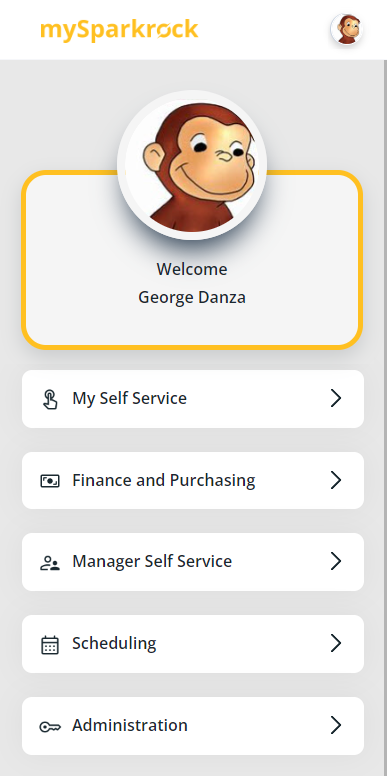
Enhanced desktop user interface
To enhance the user experience, this release updates all pages of the mySparkrock desktop user interface to have a modern look and feel with improved navigation.
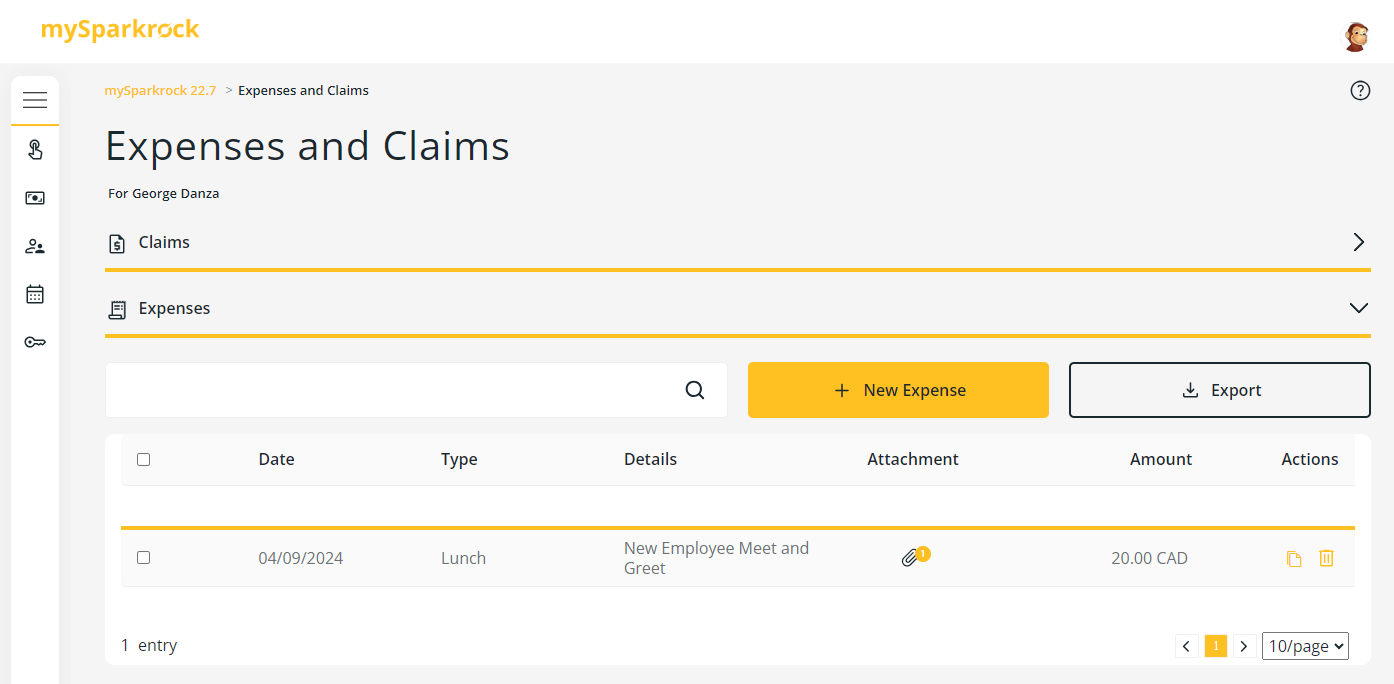
More precise error messages
To minimize investigation time, version 22.7 for mySparkrock 2023 release wave 1 includes more precise error messages so you can get back on track more quickly when an error occurs.
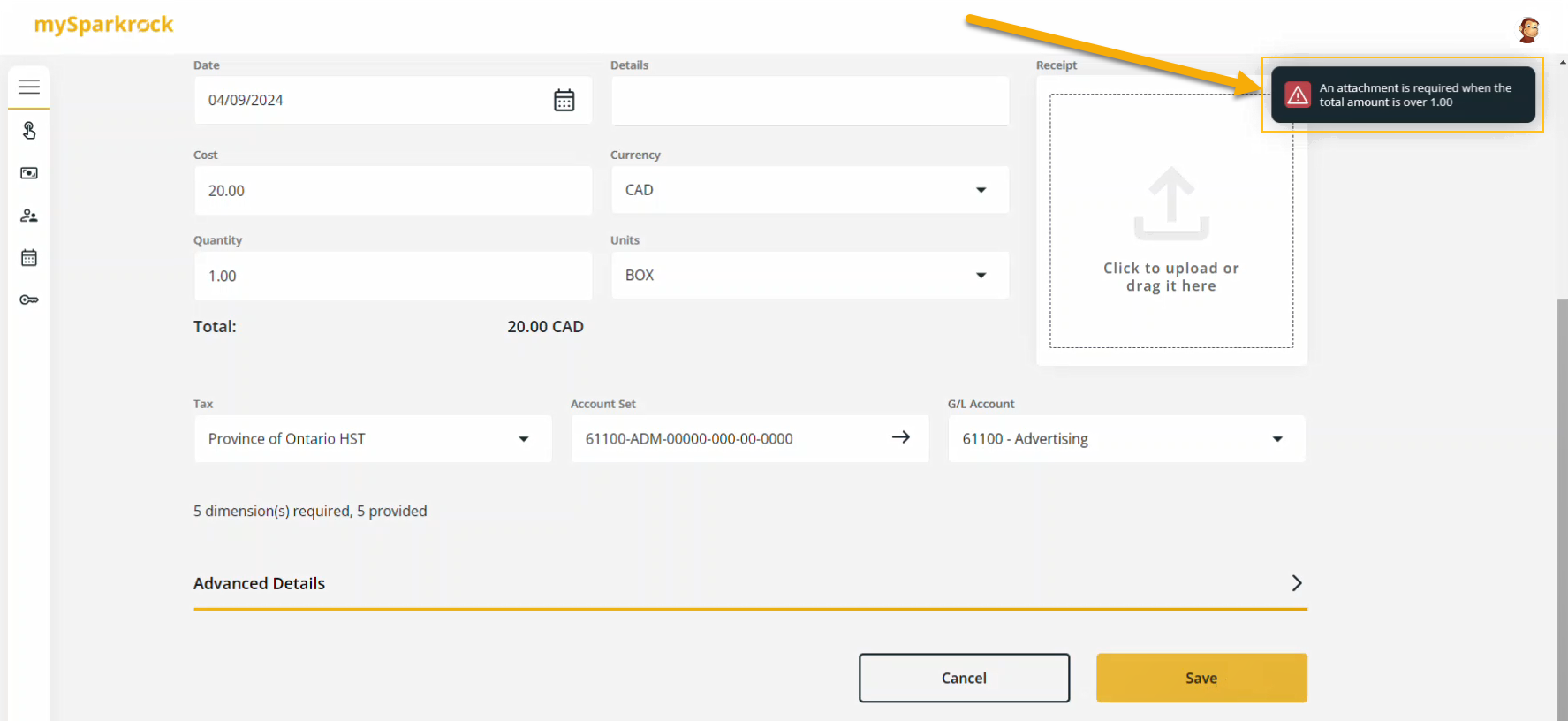
Enhanced notifications
To help with communication, version 22.7 for mySparkrock 2023 release wave 1 includes enhanced notifications throughout the application when you perform various actions.
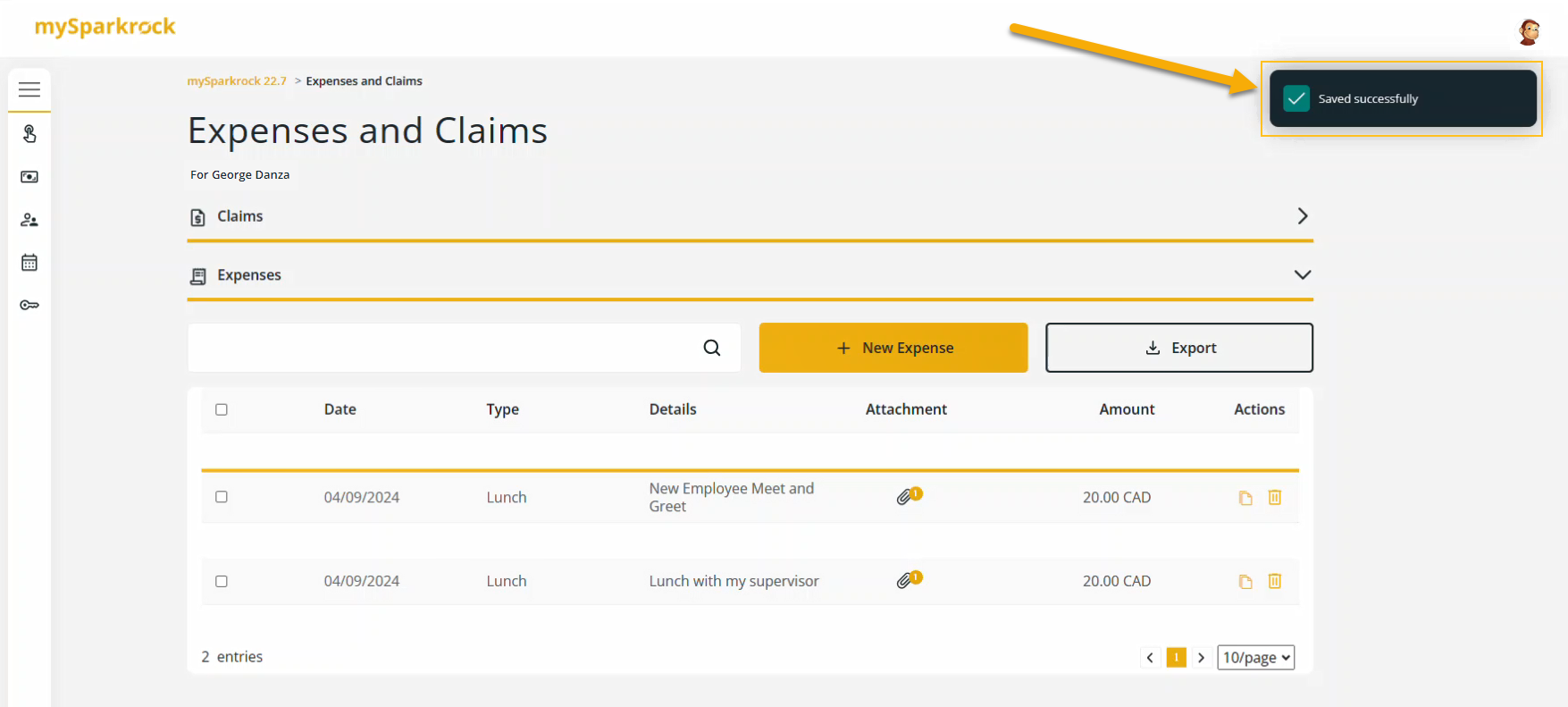
Performance improvements
When redesigning the application, Sparkrock implemented various performance improvements so you can get your work completed faster.
Financial analysis
This release introduces the capability for you to compare in real-time budget versus actual financial information.
Note
Note: This feature will require a mySparkrock Manager license.
On the Financial Analysis page, you can view variances or differences, and then drill down to view the underlying records.
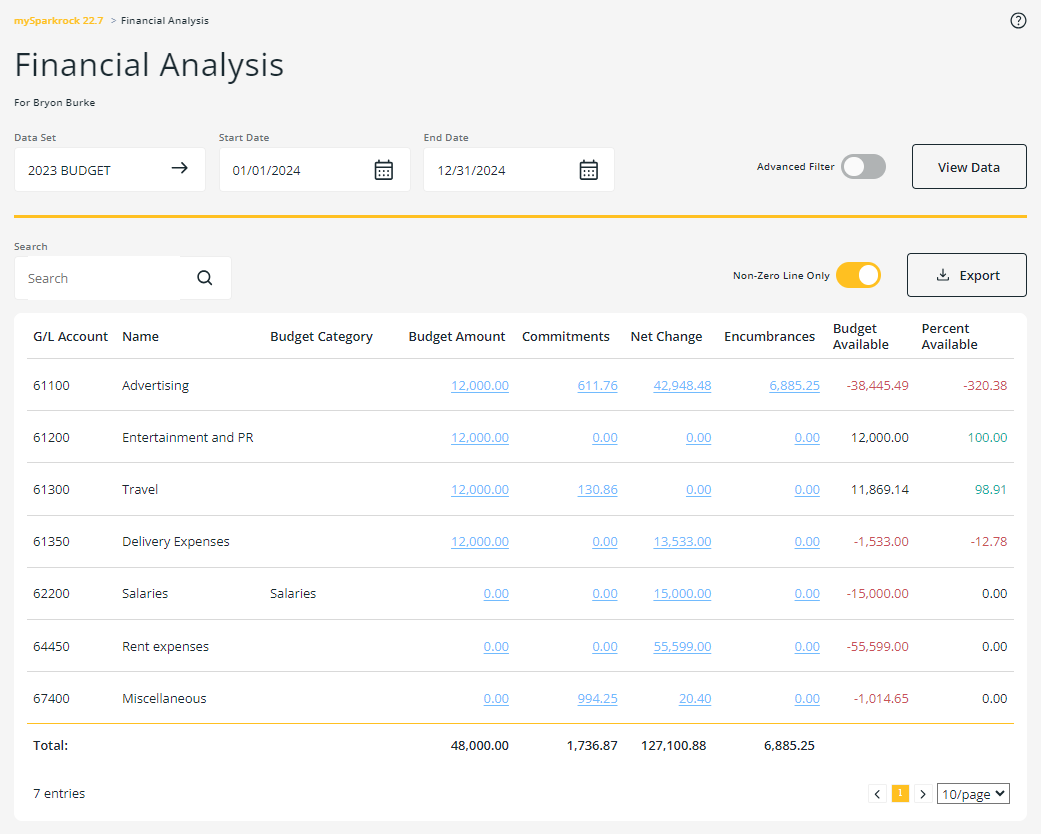
To view the Financial Analysis menu option and related pages in mySparkrock, you must perform the respective mySparkrock page group and mySparkrock user profile setup in Sparkrock 365. For more information, see View Financial Analysis menu option and related pages in mySparkrock.
For more information about the financial analysis feature in mySparkrock, see Financial Analysis.
Known problems
The following sections include information about the known problems in version 22.7 for mySparkrock 2023 release wave 1.
mySparkrock users cannot view data sets
mySparkrock users cannot view data sets because the MYSPARKROCK user is missing permission sets.
Workaround
To resolve this problem, perform the following steps:
In Sparkrock 365, choose
 , enter azure active directory applications, and then choose the related link.
, enter azure active directory applications, and then choose the related link.The Azure Active Directory Applications page opens.
Select the row that has a Description of mySparkrock, and then on the action bar, choose Manage > Edit.
The Azure Active Directory Application Card page opens.
On the User Permission Sets FastTab, add the records that appear in the following table.
Permission Set Name Type Extension Name SPKFA ANALYSIS, EDIT SR365 Create Fin. Analysis System Financial Analysis SPKFA ANALYSIS, VIEW SR365 View Financial Analysis System Financial Analysis SPKFA DATA SET, EDIT SR365 Create data sets System Financial Analysis SPKFA DATA SET, VIEW SR365 View data sets System Financial Analysis
To add a record, choose Manage > New Line, and then specify values for fields as required.
Re-open button is missing for a submitted expense claim in mySparkrock
The Re-open button may disappear from a submitted expense claim in mySparkrock. This issue occurs when a MYSPARKROCK user is not set up in Sparkrock 365, on the User Setup page.
Workaround
In Sparkrock 365, perform the following steps:
Choose
 , enter user setup, and then choose the related link.
, enter user setup, and then choose the related link.The User Setup page opens.
On the action bar, choose New.
A new row appears.
In User ID, specify MYSPARKROCK.
Assign all permissions to the user.
For example, select the checkboxes for the following fields:
- A/P Batch Admin
- Allow A/P Batch Creation
- Allow A/P Batch Auditing
- Allow A/P Batch Deletion
- Allow User to Access Compensation Data
- HR Request Reversal Allowed
See also
What's New
Version 22.7 for Sparkrock 365 2023 Release Wave 1 Release Notes
Feedback
To send feedback about this page, select the following link:
feedback-product-docs@sparkrock.com
To suggest a new idea about how to improve mySparkrock, select the following link:
